A Comprehensive Guide To Using Photoshop AI For Free In 2023
- Get link
- X
- Other Apps
In the ever-changing world of photo editing, Adobe has achieved greatness, providing a powerful set of tools that have become the industry standard. Among these stands out Adobe Photoshop, a software that both professionals and amateurs consider indispensable.
Photoshop AI is a new AI-powered tool from Adobe that can help you create and edit Edit photos more easily. It offers a variety of features including creative fill, smart portrait, and super-resolution. Adobe recently introduced an AI-powered feature in Photoshop called Highlighter.
What Is Creative Fill?
Generative Fill uses the power of generalized AI to fill content within a portion of an image or create content beyond the image’s outline. Generative Fill (Beta) in Photoshop revolutionizes creativity by using generative AI to efficiently make complex adjustments. Using simple language commands, this tool non-destructively adds, enlarges and replaces image content.
This tool helps users to unleash their imagination and convert ideas into images to cut short in seconds. Using powerful algorithms, Generative Fill creates realistic edits that match the user’s intentions. This new artificial intelligence engine generates pixels in real image form. taken from its Adobe Inventory image library; you don’t have to worry about image copyright.
Instant Image Makeover
To change the look of your images, use presets in the editing tools like Adobe Photoshop or Lightroom. After opening your image, go to the adjustment presets section and look at the different options. Hover over each preset to preview the effect and choose an effect you like. Click to apply preset and make other changes using the given slider or control.
Try different default settings and adjust settings until you get distinct and visually appealing results. Don’t forget to save your progress on the go. Unleash your imagination and bring your photos to life with just a few simple taps.
Remove Objects From Images
Easily remove large objects from images with the smart object in the photo tool. Professional image editing software like Adobe Photoshop. This tool fills in the background and retains detail and depth, making adjustments transparent with just a few strokes.
Open your image, and use the erase tool from the menu. edit and sketch roughly the item you want to delete. The program intelligently evaluates the environment and replaces the object with a suitable background. Adjust results as needed, resulting in clean, natural edits. Save your edited images and marvel at how easily large items disappear, leaving no trace.
Edit Efficiently With A Pop-Up Taskbar
A pop-up taskbar speeds up the editing process by predicting your next steps and taking action based on your work in progress. This smart tool provides options that are synchronized with your workflow, helping you achieve your goals more efficiently.
You can easily switch between effects. service using clickable ideas in the menu. This eliminates the need for extensive investigation or navigating through multiple menus. This not only saves time but improves efficiency by providing quick access to important tools and tasks. With the contextual taskbar, you can collaborate, streamline your editing workflow and achieve your goals with ease.
Advanced Gradient Tools
Explore and Apply simple color changes. With settings on Canvas and live preview, colour and blend correctly before applying. Open your image editor, select the Gradient tool, and choose a linear, radial, or angular gradient. Click and drag on the canvas to specify the direction and length of the gradient.
See a live preview while adjusting colors and blending in real time. Use the controls on the canvas to customize gradient placement, opacity, and blend modes. Release the mouse button to perform the gradient and make other adjustments as needed. Save your edited images to keep the amazing visual effects created with this upgrade tool.
How Much Does It Cost?
Adobe offers a 7-day free trial of Photoshop, during which you can access all its features without any restrictions. To take advantage of this trial, you must visit Adobe’s website and click the “Start Free Trial” button.
However, to continue using Photoshop and Photoshop AI after the release. To try it out, you need a subscription. It costs $20.99 per month for Photoshop alone or $54.99 per month for all apps on Creative Cloud.
Conclusion
It’s important to note that the features offered in Photoshop are significantly more advanced and comprehensive than those offered by Firefly. However, if you’re looking to try out basic functionality or are new to photo editing, Firefly can be a useful starting point. With the proliferation of machine-powered editing tools. AI-powered desktop, photo editing becomes more accessible, democratizing creativity for all.
Looking for the best affordable photoshop services for your project, we’ll just stay by your side. Contact Us: support@amigoways.com, Call: +91-99439-04056.
This article is originally published by – https://www.amigoways.com/blog/a-comprehensive-guide-to-using-photoshop-ai-for-free-in-2023/
Tags: photoshop, photoshop-ai, photoshop-ai-free, adobe-ai-photoshop, adobe-free-photoshop-ai
- Get link
- X
- Other Apps

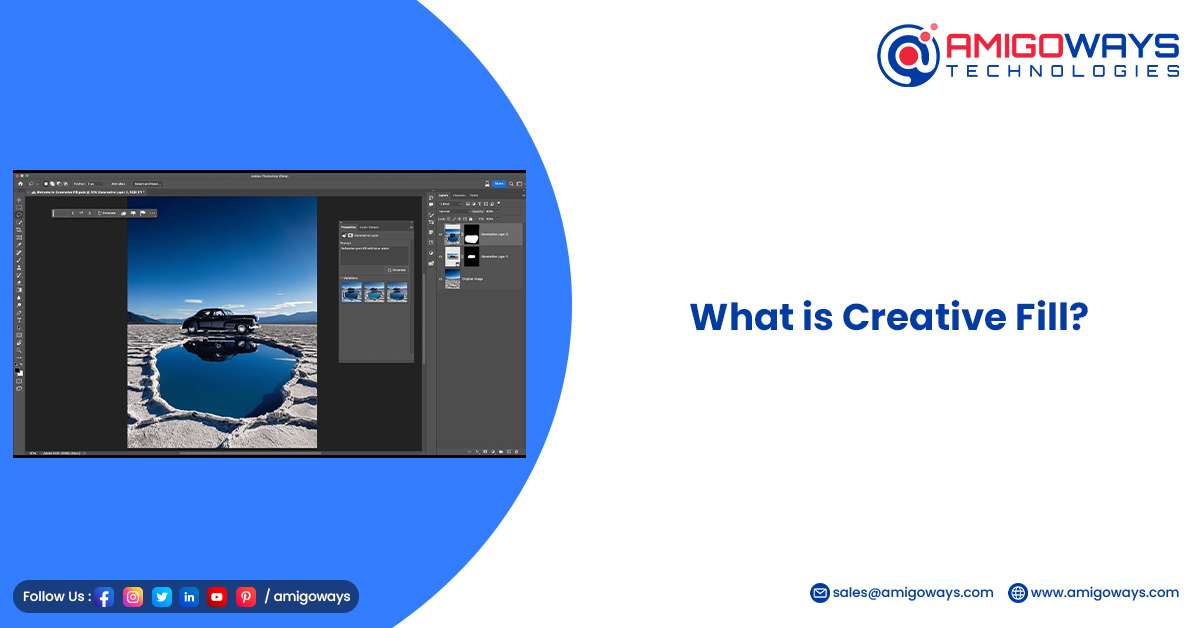
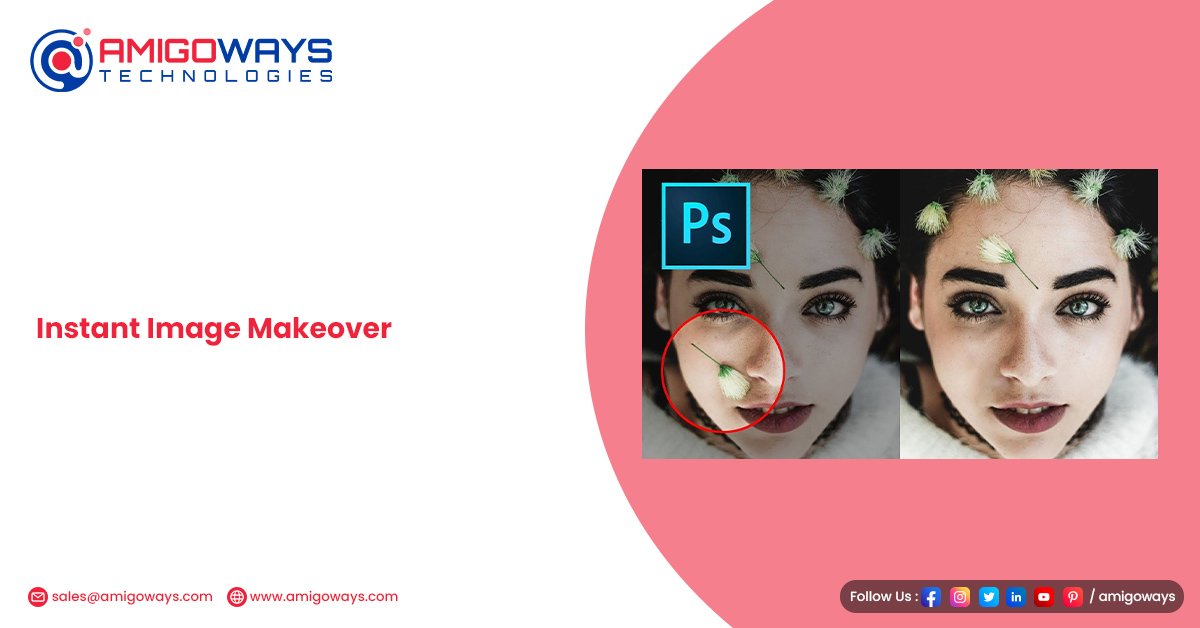
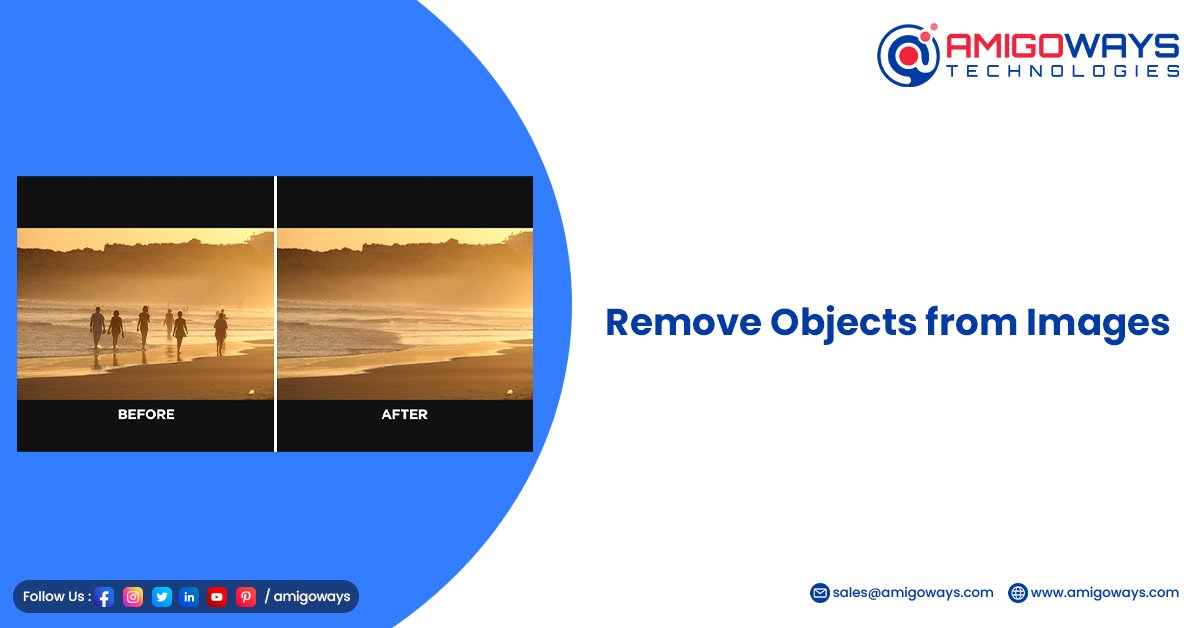
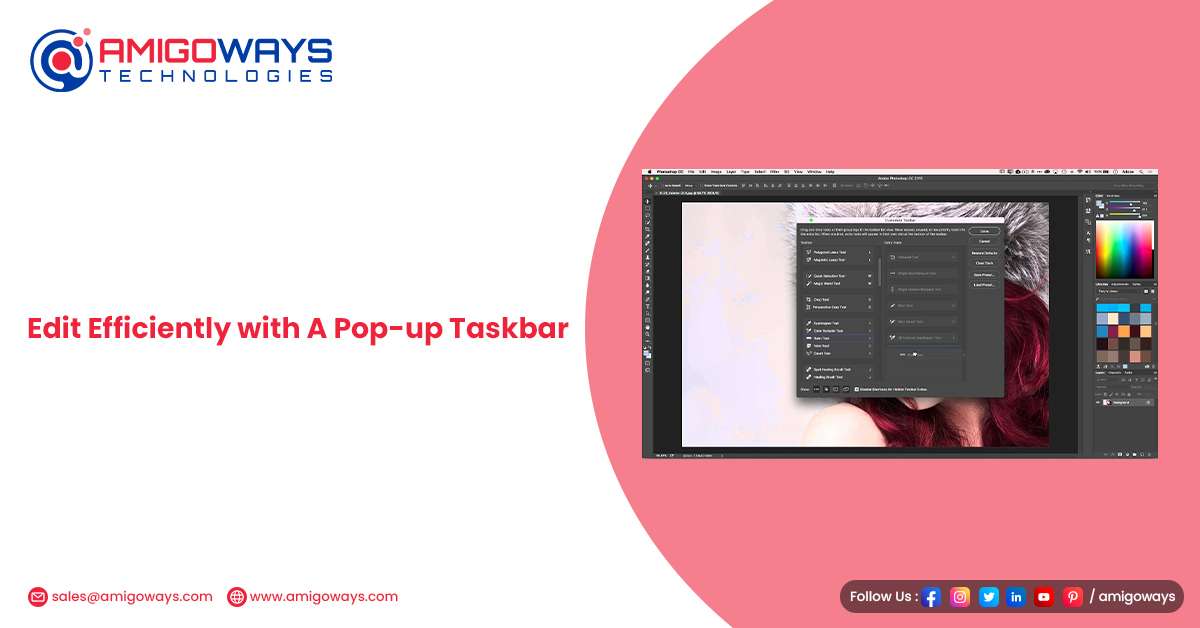
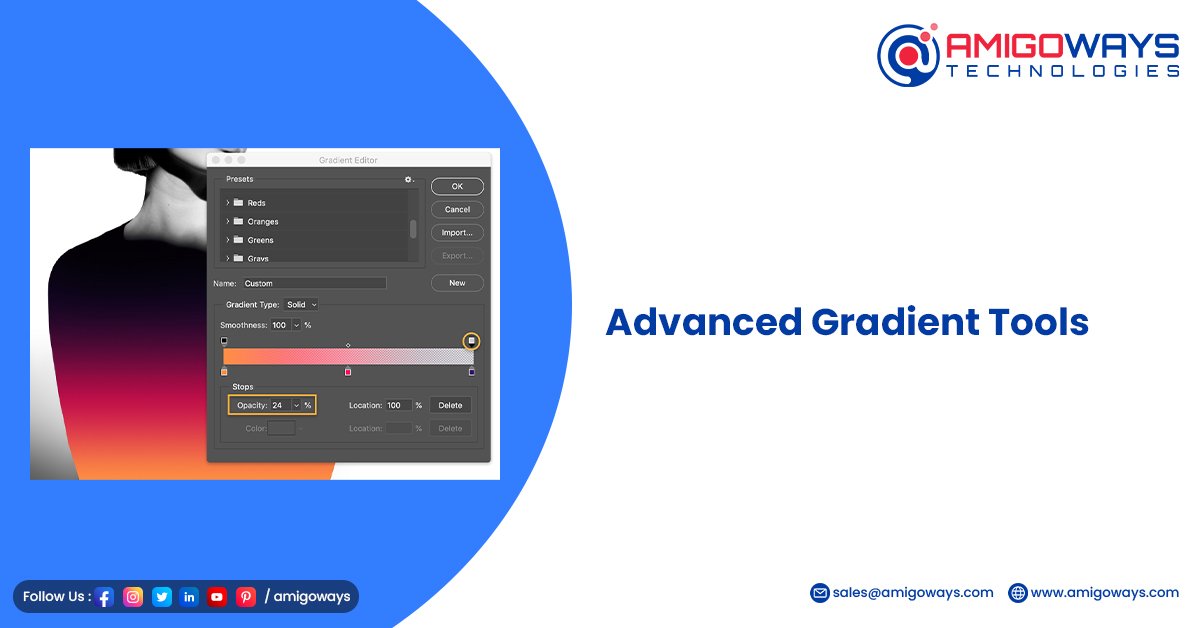



Comments
Post a Comment